In a previous post, we have seen how to create an ML workspace and provision a compute resource in Azure using AzureML SDK; now we will see how to execute an experiment the ML environment using AzureML SDK.
We will start by executing a simple experiment that will print a message. The steps required to run this trivial experiment are:
-
Create an experiment script to be executed.
-
Create and Experiment instance. This requires a reference to the workspace and the name of the experiment.
-
Create a configuration information ScriptRunConfig instance that packages the configuration information necessary to execute the experiment. Such information includes:
- the script to execute
- the arguments to the script
- the environment to run the script on
-
submit the experiment, specifying the configuration information.
-
run the experiment
The Experiment
An essential task in this process is to create the script to execute the experiment. In our case, the following procedure is observed for all experiments:
- A folder having the name of the experiment is created, for example, Experiment_1.
- This folder will contain all the scripts related to the experiment, particularly the script to execute the experiment. The script to execute the experiment is called experiment_1.py.
In our simple example, the script to execute the experiment is as follows:
print('Experiment Executed!')
Script Execution
The script to execute our trivial experiment on a compute target is created as follows:
from azureml.core import Workspace, Experiment, ScriptRunConfig
import os
import constants
def run_experiment():
config_path = os.path.join(os.path.dirname(os.path.realpath(__file__)), '.azureml')
ws = Workspace.from_config(path=config_path)
config = ScriptRunConfig(
source_directory=os.path.join(os.path.dirname(os.path.realpath(__file__)), 'Experiment_1'),
script='experiment_1.py',
compute_target=constants.TARGET_NAME)
experiment = Experiment(ws, constants.EXPERIMENT_NAME)
run = experiment.submit(config)
aml_run = run.get_portal_url()
print(aml_run)
if __name__ == '__main__':
run_experiment()
It is important to note that:
- config.json file necessary to get a reference to the workspace is located in the .azureml folder.
- the script containing the experiment to execute is located in the Experiment_1 folder as explained before and the script name is experiment_1.py.
The submit method of the Experiment class returns a Run instance. This instance contains the information necessary to access the experiment results, including the URL of the portal to access the results.
Upon execution, the script is put in a docker container and executed on the compute target. We can read the output of the script in the experiment log.
Environment
The example above is elementary and of little use, but it shows the basic steps to execute a script on a compute target. To run more useful experiments, we will need to create a more complex environment that will include the libraries and the code necessary to execute the experiment. Environments are stored and tracked in your AzureML workspace, and upon creation, the workspace will already contain typical environments normally used in ML projects.
We can also create environments specific to our project through an Environment instance. Two interesting methods in the Environment class are:
- from_conda_specification. This method allows creating an environment from a conda specification stored in a YAML file. A typical specification is as follows:
name: experiment-env
channels:
- defaults
- pytorch
dependencies:
- python=3.8.10
- pytorch=1.10.1
- torchvision=0.11.2
- numpy=1.19.4
- from_pip_specification. This method allows creating an environment from a pip specification stored in a text file. A typical specification, in this case, is as follows:
python==3.8.10
torch==1.10.1
torchvision==0.11.2
numpy==1.19.4
To execute an experiment that requires our environment, we must provide an Environment instance to the ScriptRunConfig instance. This is done as follows:
from importlib.resources import path
from azureml.core import Workspace, Experiment, ScriptRunConfig, Environment
import os
import constants
def run_experiment():
config_path = os.path.join(os.path.dirname(os.path.realpath(__file__)), '.azureml')
ws = Workspace.from_config(path=config_path)
config = ScriptRunConfig(
source_directory=os.path.join(os.path.dirname(os.path.realpath(__file__)), 'Experiment_1'),
script='experiment_1.py',
compute_target=constants.TARGET_NAME)
# env = Environment.from_conda_specification(
# name = 'env-2',
# file_path = os.path.join(os.path.dirname(os.path.realpath(__file__)), 'run_experiment_2.yml')
# )
env = Environment.from_pip_requirements(
name = 'env-2',
file_path = os.path.join(os.path.dirname(os.path.realpath(__file__)), 'requirements.txt')
)
config.run_config.environment = env
experiment = Experiment(ws, constants.EXPERIMENT_NAME)
run = experiment.submit(config)
aml_run = run.get_portal_url()
print(aml_run)
if __name__ == '__main__':
run_experiment()
Note that the code above is similar to the previous example, but we have now added the Environment instance to the ScriptRunConfig instance.
Execution
Once executed, the script will return a Run instance. This instance contains the information necessary to access the experiment results, including the URL of the portal to access the results.
The URL directs the user to the experiment portal, where we can access the experiment results. This screen links to the environment that we specified, including the status of the experiment run and the name of the script being executed.
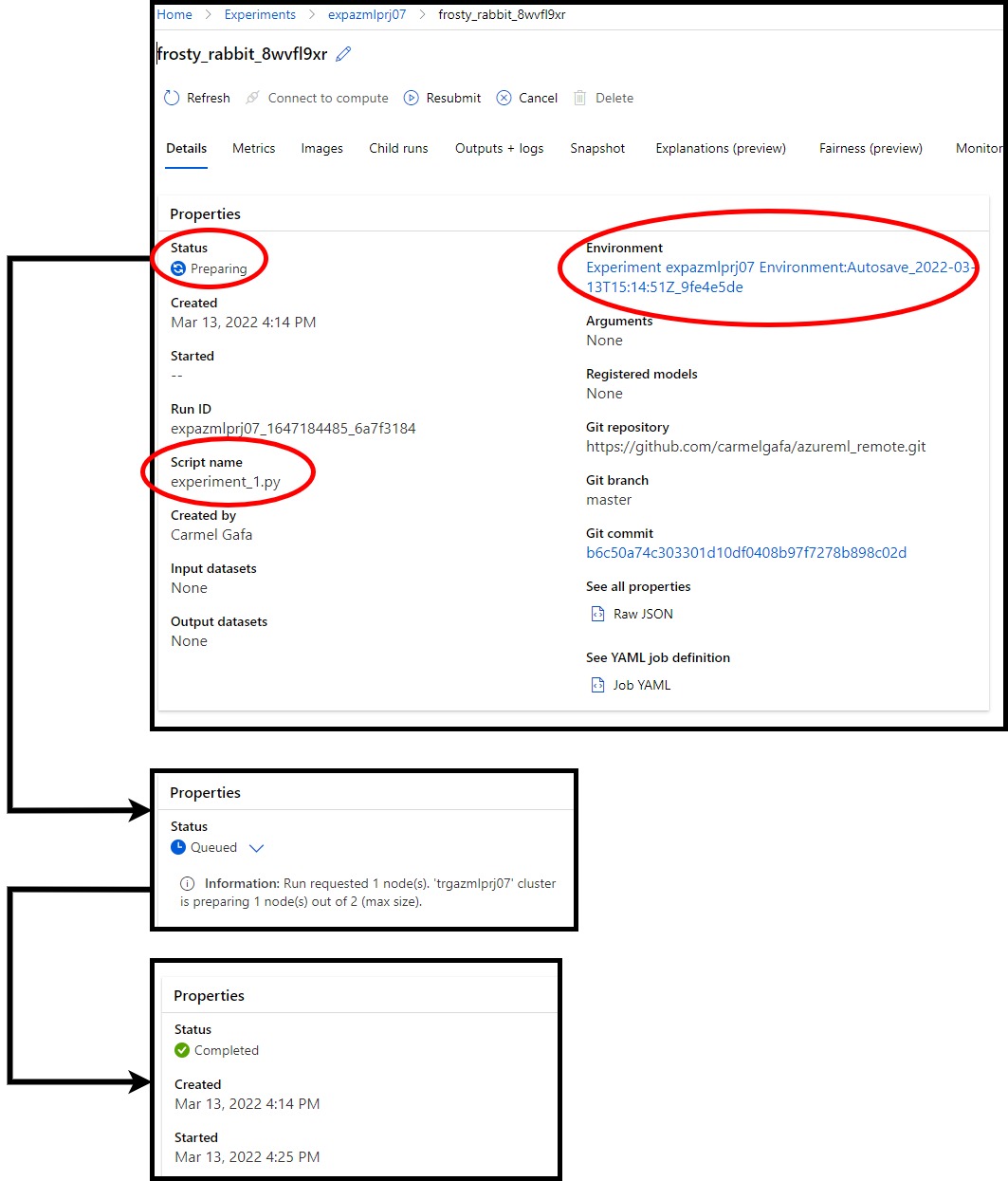
Other tabs provide additional information about the experiment run. In the snapshot tab, we can see the script that was executed.
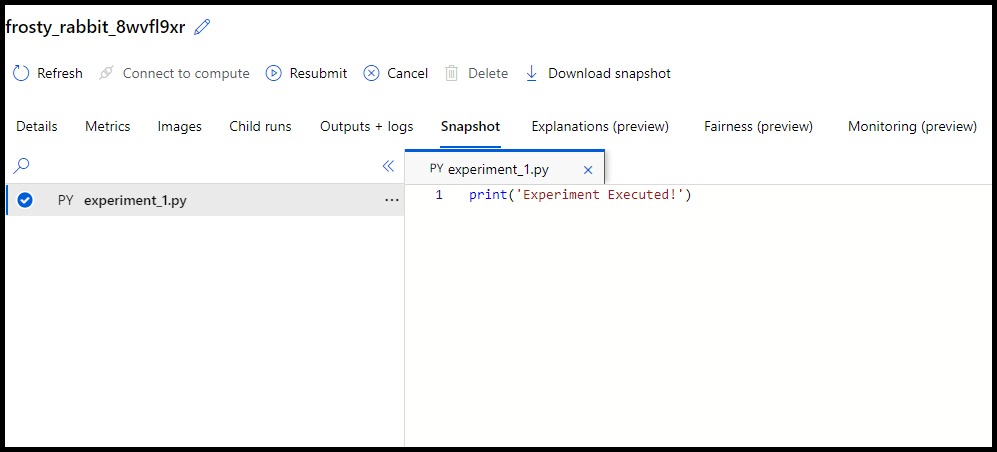
Logs are also available in the portal, in the Outputs+Logs tab. These provide helpful information about the execution of the experiment, especially when the experiment fails. We can also see the output of our experiment script.
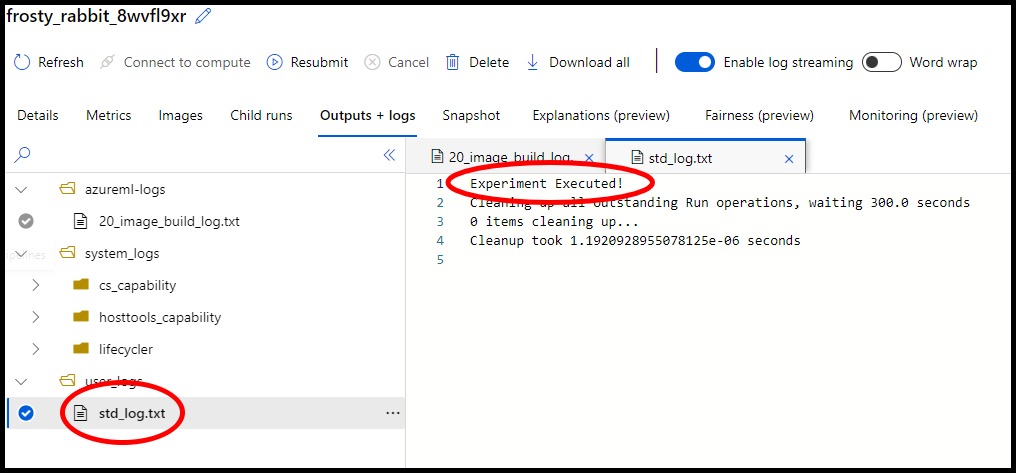
Going one level up, we can see information about the various execution runs of the experiment, their status, compute target, and the time taken to execute them.
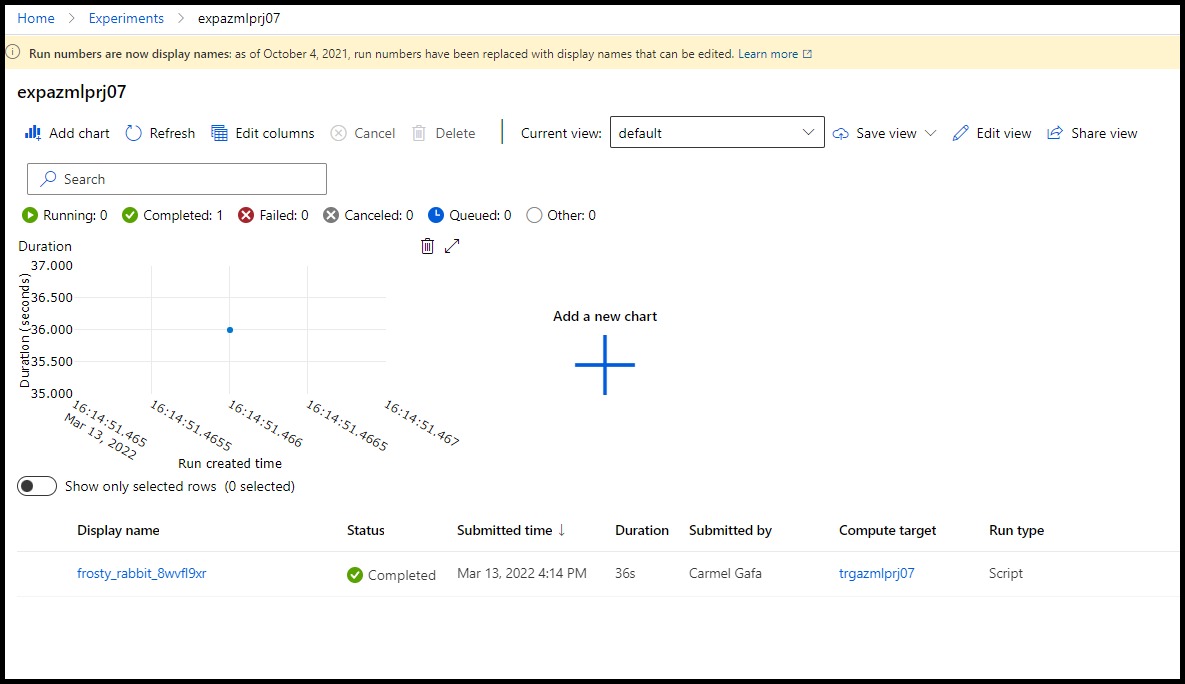
Conclusion
In this post, we have seen the steps required to execute an ML experiment in AzureML. The steps required are:
- Create a folder to contain the experiment.
- Create a script to execute the experiment.
- Create a script to execute the experiment.
- Create a requirements file containing the libraries and the code necessary to execute the experiment. The file can be either:
- a pip specification (txt file).
- a conda specification (YAML file).
- Create a ScriptRunConfig instance that packages the configuration information necessary to execute the experiment. The configuration information includes:
- the folder containing the script to execute.
- the script to execute.
- the Azure ML compute to execute the experiment upon.
- Create an Environment instance that packages the libraries and the code necessary to execute the experiment. The environment will require the file that we created in the previous step.
- Set the Environment instance in the ScriptRunConfig instance using run_config.environment.
- Create an Experiment instance, giving it a name and a reference to the workspace.
- Submit the experiment using the ScriptRunConfig instance as the parameter. The submit method returns a Run instance.
- Create a requirements file containing the libraries and the code necessary to execute the experiment. The file can be either: